

Several images and discussion of the main features of the patient record follow. By the way, the "patient" and all data shown in these images are make-believe. (I know, the ICD codes don't match the diagnoses and the progress notes are pretty sketchy...) For more detailed explanation of the structure we have attempted to follow, see the white paper.
This screenshot shows the main user interface.
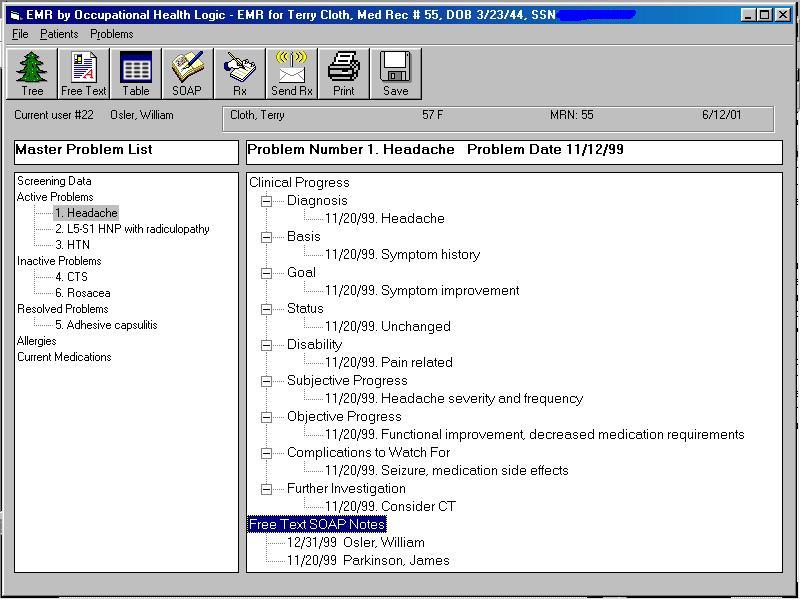
On the left is the Master Problem List. Problems are categorized as Active, Inactive, and Resolved. There is also a category for "Screening Data", to present items which are not problem related (such as results of normal physical examination screening). Categories for allergies and current medications are also included in this tree structure, so that they can be constantly in view during a patient interaction.
The larger window to the the right is the main data viewing and entry area. Clicking on a problem in the Problem List loads the data related to that problem. In the image above, we are viewing problem progress data associated with "Headache", Problem #1. This can be used to rapidly track the progress of a medical problem without the need to read and interpret a lot of free text. If there are other data relevant to the problem in the database (such as free text SOAP notes, x-ray results, PKC Coupler sessions, etc.) this in indicated in the tree (see bottom of the window) and clicking on the item in the tree presents that data for viewing.
The following screenshot demonstrates the form used to enter a new problem, or to enter new information on a current problem:
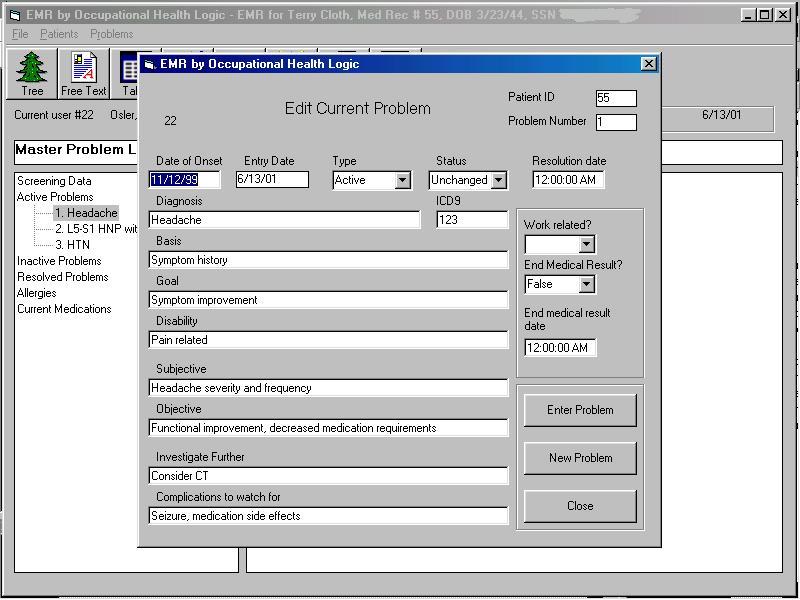
This allows entry of structured data or brief free text. (As we would like this to be usable in occupational medicine as well as general medicine, there is the capability to enter information regarding work-relatedness and "end medical result." One could use the "work related" tag to print only reports on work related problems when required by workers compensation carriers, protecting other confidential patient data.)
The next image shows the main screen being used to view free a text SOAP note, which we anticipate will still be in use for a while into the future:
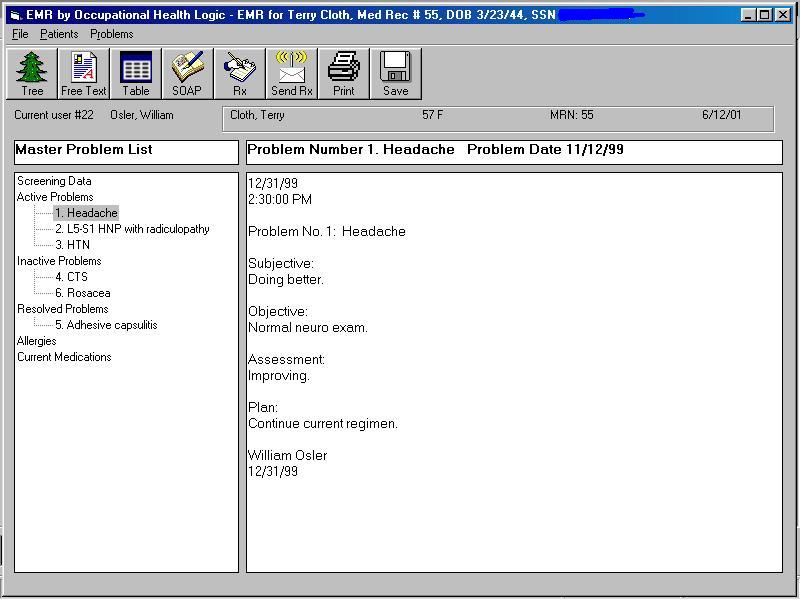
To enter a SOAP note (by typing, or dictation if dictation software is installed), the following form is used:
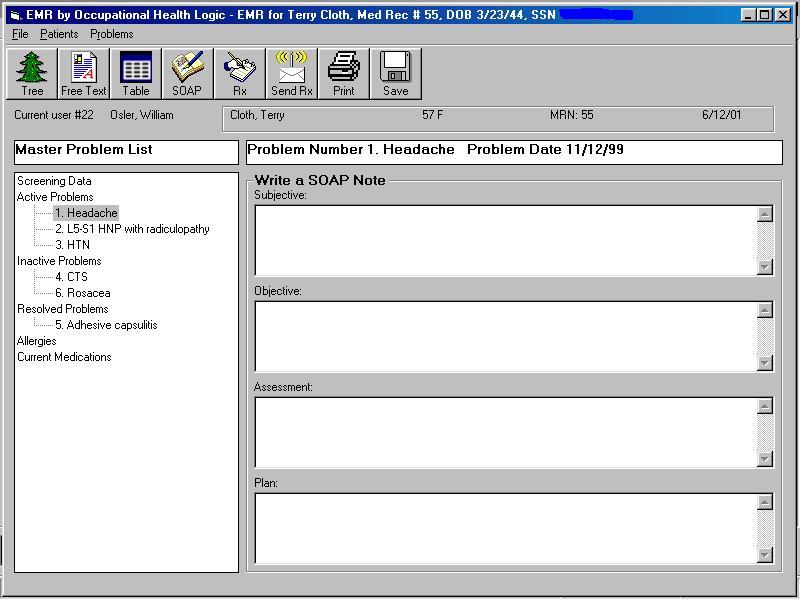
There are other windows (which appear in the data viewing and entry area in the right of the main screen) which can be used for prescription writing, entry and view of tabular data (lab results and the like). There is of course also a form for entry of administrative data.